회사에서 사용하는 Office 2019 volume license를 설치하려면 ODT 툴을 사용해야 합니다.
우선 Microsoft site에서 ODT 툴을 다운로드 합니다.
www.microsoft.com/en-us/download/confirmation.aspx?id=49117
Download Office Deployment Tool from Official Microsoft Download Center
Microsoft Power BI Desktop --> Microsoft Power BI Desktop is built for the analyst. It combines state-of-the-art interactive visualizations, with industry-leading data query and modeling built-in. Create and publish your reports to Power BI. Power BI Deskt
www.microsoft.com
다운로드한 툴을 실행합니다.
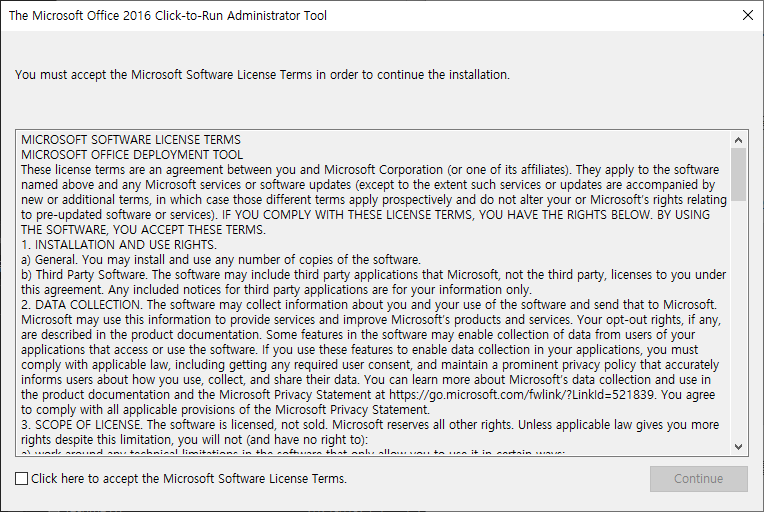
체크 박스를 선택하고 Continue를 누릅니다.
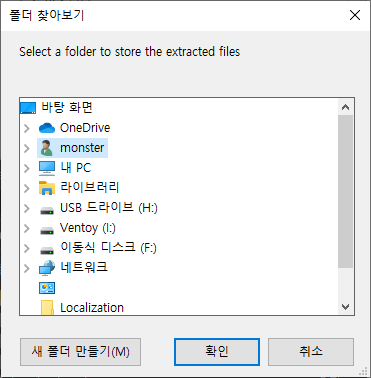
압축을 풀 폴더를 선택하라고 합니다. 저는 "C:\OfficeODT"로 하겠습니다.
압축을 푸는 폴더는 어디든 상관이 없습니다.

압축을 모두 풀면 다음과 같은 화면이 나옵니다.

이제 C:\OfficeODT에 가보면 화일이 몇가지 있습니다.
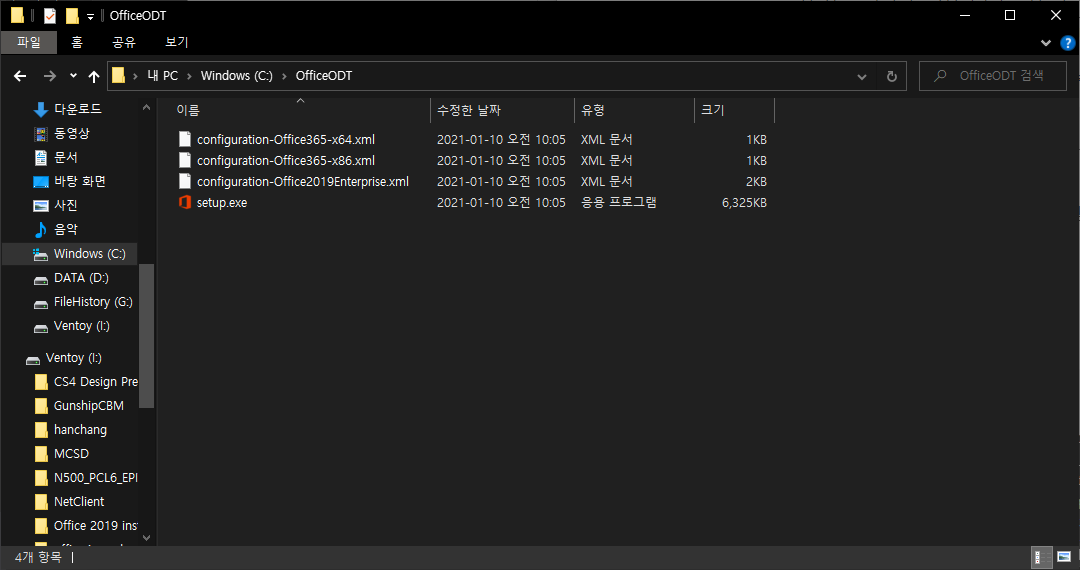
이중에서 "configuration-Office365-x64.xml" 화일을 수정합니다.
<!-- Office 365 client configuration file sample. To be used for Office 365 ProPlus apps,
Office 365 Business apps, Project Pro for Office 365 and Visio Pro for Office 365.
For detailed information regarding configuration options visit: http://aka.ms/ODT.
To use the configuration file be sure to remove the comments
The following sample allows you to download and install the 64 bit version of the Office 365 ProPlus apps
and Visio Pro for Office 365 directly from the Office CDN using the Monthly Channel
settings -->
<Configuration>
<Add OfficeClientEdition="64" Channel="Monthly">
<Product ID="O365ProPlusRetail">
<Language ID="en-us" />
</Product>
<Product ID="VisioProRetail">
<Language ID="en-us" />
</Product>
</Add>
<!-- <Updates Enabled="TRUE" Channel="Monthly" /> -->
<!-- <Display Level="None" AcceptEULA="TRUE" /> -->
<!-- <Property Name="AUTOACTIVATE" Value="1" /> -->
</Configuration>
이화일을 다음과 같이 수정합니다.
<Configuration>
<Add
SourcePath="C:\ODT"
OfficeClientEdition="64"
Channel="PerpetualVL2019"
AllowCdnFallback="True">
<Product ID="ProPlus2019Volume" PIDKEY="#####-#####-#####-#####-#####" >
<Language ID="ko-kr" />
</Product>
</Add>
<RemoveMSI All="True" />
<Display Level="None" AcceptEULA="TRUE" />
</Configuration>
소스 폴더는 "C:\ODT"가 되어 있습니다.
32bit를 받고 싶으면 OfficeClientEdition의 값을 32로 하시면 됩니다.
PIDKEY에는 설치하려는 제품의 프로덕트 키를 입력하시기 바랍니다.
저는 설치하는 화면이 보고 싶지 않아 Display Level를 "None"으로 했습니다.
모두 보고 싶으면 "Full"로 하시면 됩니다.
화일을 수정하셨으면 명령창을 열어 다음과 같이 명령어를 입력합니다.
setup /download configuration-Office365-x64.xml
다운로드가 완료되면 다음과 같이 명령어를 입력합니다.
setup /configure configuration-Office365-x64.xml
설치가 완료되고 워드나 엑셀을 실행하면 인증을 받으라고 나옵니다.
인증하시면 정상적으로 사용하실수 있습니다.
주의 : 절대로 다운로드 폴더를 상대패스로 지정하지 마시기 바랍니다. 설치시에 오류가 발생합니다.
2021-02-03 수정 :
설치시에 제외하고 싶은 앱은 다음과 같이 빼시면 됩니다.
<ExcludeApp ID="Access" />
<!-- Office 365 client configuration file sample. To be used for Office 365 ProPlus apps,
Office 365 Business apps, Project Pro for Office 365 and Visio Pro for Office 365.
For detailed information regarding configuration options visit: http://aka.ms/ODT.
To use the configuration file be sure to remove the comments
The following sample allows you to download and install the 64 bit version of the Office 365 ProPlus apps
and Visio Pro for Office 365 directly from the Office CDN using the Monthly Channel
settings -->
<Configuration>
<Add
SourcePath="C:\Users\realweb\Downloads\OfficeODT\ODT"
OfficeClientEdition="64"
Channel="PerpetualVL2019"
AllowCdnFallback="True">
<Product ID="ProPlus2019Volume" PIDKEY="PYFTV-FN4BD-J2V6F-2XBGR-K4VQD" >
<Language ID="ko-kr" />
<ExcludeApp ID="Access" />
<ExcludeApp ID="Groove" />
<ExcludeApp ID="InfoPath" />
<ExcludeApp ID="Lync" />
<ExcludeApp ID="OneDrive" />
<ExcludeApp ID="OneNote" />
<ExcludeApp ID="Outlook" />
<ExcludeApp ID="Project" />
<ExcludeApp ID="Publisher" />
<ExcludeApp ID="SharePointDesigner" />
<ExcludeApp ID="Visio" />
</Product>
</Add>
<RemoveMSI All="True" />
<Display Level="FULL" AcceptEULA="TRUE" />
</Configuration>
'Windows' 카테고리의 다른 글
| 작업 스케쥴러 오류 (0) | 2021.01.28 |
|---|---|
| 노트북에 설치된 Windows10 제품키 확인 (0) | 2021.01.27 |
| c# WPF UI 작업관련 (0) | 2020.10.27 |
| C# WPF ListView Column Header Tooltip. (0) | 2020.08.28 |
| Ahnlab Safe Transaction (2) | 2020.08.25 |
